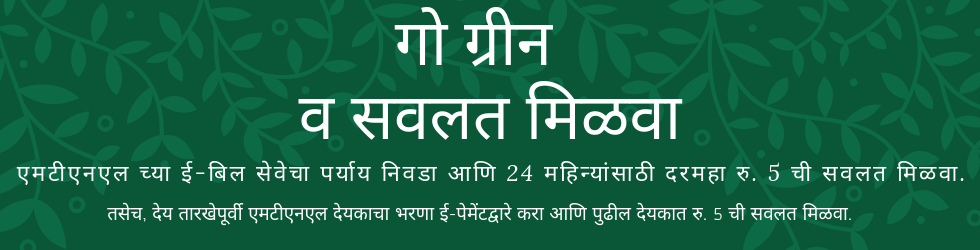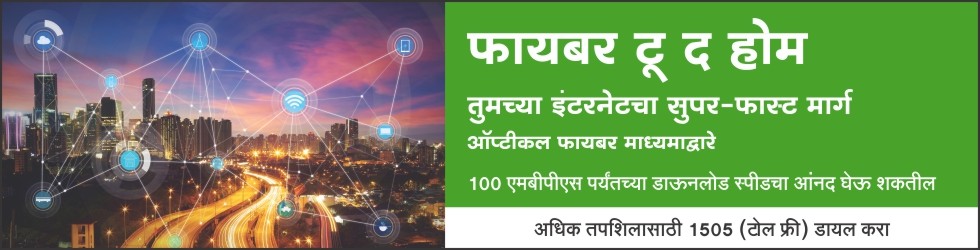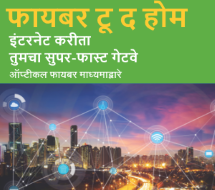Phone Data Secure(For java supported handsets): Guard your mobile phone’s data like contact, ,SMS, image, video, ring tone, wallpaper and calendar. No need to worry of your handset’s space limitation, damages, stolen or lost, just back up your data and keep it in a secure website and retrieve them as and when you want these data. The data can also be retrieved at the time of replacement or up gradation of handset.
How to Subscribe and use the Service
1. How to Subscribe?
Send SUB PDS to 52020
2. How to install application?
The client gets installed automatically to the mobile device either in game folder or application folder
3. What to backup?
Contacts, Images, Wallpaper, Videos, Ring tone, Calendar, SM
4. How to use application?
The application is simple to use for any user the user can backup in just simple two steps
Step 1: On home screen go to backup and select menu to select option i.e. contact, media or calendar.
Step 2: After selecting option the application asks to backup “All” or “Selected”. If user selects “All” then every item of that menu get backed up and if he choose the “Selected” option the application shows all item on his phone which he can backup and as per his desire he can do backup after selecting from the list.
5. How to backup SMS ?
User needs to forward the message to short code 52020. Message will be backed up on
the web account.
6. What to do after backup?
User after backing up can view the same on his web account.
7. How to open Web account?
At the time of subscription the user get a link and User ID/ Password to open his web account, with the help of both users can view his data.
8. How to Unsubscribe?
Send UNSUB PDS to 52020
Interaction of Customer with Application
|
Feature
|
User Activity
|
Application Output
|
|---|
|
Register /Subscribe for the service
|
Send “ SUB PDS ” to 52020
|
Welcome to Phone Data Secure service. You will be charged Rs. 20 for 30 days. Your User ID is 91********** and Password is ******
|
| |
User Link “Proceed”
|
A WAP Push is sent to the user device.
|
| |
When user clicks on the download PDS service messages (WAP Push)
|
User should be able to download PDS client onto his/her device.
|
|
After downloading
The complete
application
|
User installs PDS client on device
|
Application installs itself either in “GAMES” or “APPLICATION” folder. User needs to give permission for the successful installation of the application. After successful installation application will start registration process automatically.
|
|
Contacts Backup
|
User can back up the contact in two ways either ALL or by Selection
Backup>> Menu>> Contact>> All or Selected
|
After successful registration of the new user, User may opt to backup all his phone contact by going to all option and he can also do backup of selected contacts. Contacts backed can be viewed on the user Web account.
|
|
Media Backup
|
Backup>> Menu>> Gallery>> Photo/ Video >> All or Selected
|
User may opt to backup all his Gallery items by going to all option and he can also do backup on selection basis. Data backed can be viewed on the user Web account.
|
|
Downloads Backup
|
Backup>> Menu>> Gallery>> Tones/ Wallpaper >> All or Selected
|
User may opt to backup all his Gallery items by going to all option and he can also do backup on selection basis. Data backed can be viewed on the user Web account.
|
|
About
|
Information>>About
|
User will be able to see client information.
|
|
For SMS Backup
|
User needs to forward the message to short code 52020
|
Message will be backed up on the web account.
|
|
Password
|
Settings>> Old Password>> New Password>> Conform New Password>> confirm
|
User can change the password from client itself and on successful change; user can login with the help of changed password.
|
|
Unsubscribe
|
User need to send a message “UNSUB PDS” to 52020
|
You have been unsubscribed from Phone Data Secure service effective from 03 Jul, 2011 06:00:27 PM.
|
|
Allow application to read phone data
|
After successful registration Go to main menu>Application and highlight PDS Now select Options >>Application Access>>Phone Access>>Read User data>>Always Allowed
|
If this option is selected application will not ask the user’s permission to read the data from phone.
|
|
Allow application to edit/write phone data
|
After successful registration Go to main menu>Application and highlight PDS Now select Options >>Application
Access>>Phone Access>>Add and edit data>Always Allowed
|
If this option is selected application will not ask the user’s permission to add and edit the data to phone.
|
Tariff of the Phone Backup service
1. Phone Data Secure:- Rs. 20/- for 30 days
2. SMS :- Rs.2 Per SMS
List of Java supported handsets