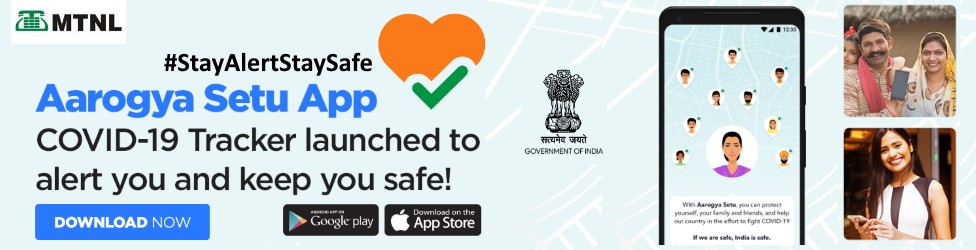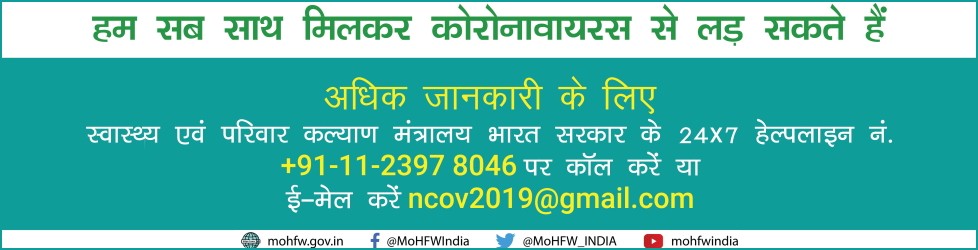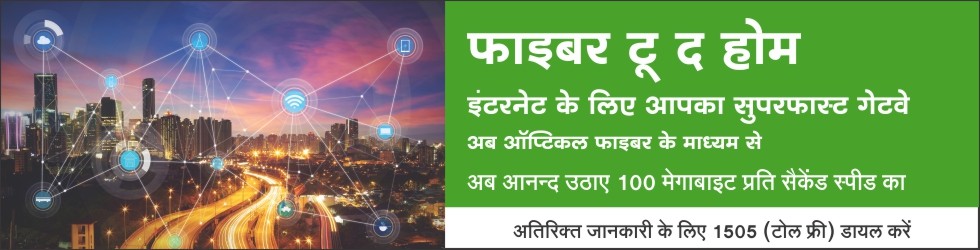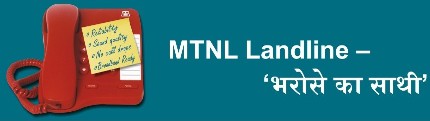UserGuides
Parental control for Internet Access.For Details Click Here
Security measures to be adopted in ADSL Modems to safeguard against misuse. For DetailsClick here
Software Upgradation for Modem
click here for Download Software Upgradation Patch for ARGT 1000 VDSL Modem ( Alphion )
click here for software upgradation procedure of ARGT 1000 VDSL Modem ( Alphion )
Secure your Wi-Fi Modem. For Details Click here
Email Client (Outlook etc..) Configuration Click here
Guideline for Email ID complaints .For Details click here
Configure Static IP
- Static IP Configuration for Sem INDIA Router. For Details click here.
- Static IP Configuration for New UT Star Modem. For Details click here.
- Static IP Configuration for D-link Modem. For Details click here.
- Static IP Configuration for UT Star Modem. For Details click here.
- Multiple Static IP Configuration. For Details click here.
Configure CPE Modem
(a) Configure VDSL CPE Modem
- Air Pro 5212 Modem for BB VDSL Configuration. For Details click here
- ARGT-1000 Modem for BB VDSL Configuration. For Details click here
- ARGT-1000 Modem for MDU Configuration. For Details click here
- ZyXEL VDSL Modem Configuration. For Details click here
- CELL Pipe 7130 VDSL Modem Configuration. For Details click here
(b) Configure ADSL CPE Modem
- TP-LINK ADSL+2 Modem Configuration. For Details click here
- NETGEAR D1500 Modem Configuration. For Details click here
- D-Link 2750 U Modem Configuration. For Details click here.
- Sem INDIA CPE Modem Configuration. For Details click here.
- HUWAEI CPE Modem Configuration. For Details click here.
- New UT Star CPE Modem Configuration. For Details click here.
- UT Star Modem Configuration. For Details click here.
- D-link CPE Modem Configuration. For Details click here.
- UT Star UT-304R2U CPE Modem Configuration. For Details click here.
- UT Star Wireless Type- II & IV/Beetel Type A 410TC1 and wireless type-B 450 TC1/ type-c 480TC1 CPE Modem Configuration. For Details click here.
- User Guide for Binatone DM 856W ADSL CPE Internet and Wireless configuration.For Details click here
(c) Configure FTTH Modem
- ONT Alphion Make 100c (FTTH) Modem Configuration. For Details click here
(d) Configure Line Bonding Modem For Details click here
Configure CCTV IP Camera. For Details click here.
Configure CCTV IP Camera. For Screen Shot Details click here.
Configure LAN Setting for Windows Vista. For Detailsclick here
Configure LAN Setting for linux. For Detailsclick here
Steps of IP configuration for MAC OS. For Detailsclick here
know Your Triband
Important Tips
- Switch off CPE when not in use.
- To avail Unlimited Free Internet Usage during night (00.00 hrs to 08.00 Hrs) in TriB 590NU Plan Switch ON CPE during Night after 00.00 hrs and ensure disconnection before 08.00 hrs.
- In case of power off/on CPE, please wait for 2-3 min before connecting to Internet
- Do not use any other power adaptor than the one supplied with CPE
- Don’t use the ‘Restore Factory Default Setting’ option in the CPE
- Keep TCP/IP Properties settings in your PC as Obtain IP automatically and DNS Server Address as : Preferred DNS (Primary) 59.185.3.10 and Alternate DNS (Secondary) : 59.185.3.11
- The splitter provided should be connected at the entering point of 2-wire Tel cable of MTNL. Additional Extension /Phone if any shall be connected only after splitter.
- The Phone, DSL Modem/Router and Tel line shall be connected to splitter as per marking/Sign writing on the Splitter supplied with CPE
- In case USB port is used, ensure CPE USB driver is installed on PC before connecting the USB cable
- DSL_TRIB_T10 (Times based plan) customers should switch OFF the modem when not in use to avoid time-based billing of idle modem (ON) time.
Change Password
How to Change Password for Your Broadband Connection (Username)
Change of Password for your username is a two steps process. In step I, you have to change the password for your account at our Web-Self Care Website http://register.mtnl.net.in and then, in Step II, the password has to be changed in your ADSL router/ Modem (CPE).
STEP I- Change of Password at our Web-Self Care Website .
- Log on to our Web-Self Care Website http://register.mtnl.net.in
- Enter Telephone No. and Click on Continue.
A) If user name is appearing automatically,then
1. Enter your existing Password in the given fields. (Your Username is your Telephone Number and existing Password for the new customers is the CA Number given on the Telephone Bill of the Telephone on which Broadband Connection is working.)
2. Click on ‘Login’.
3. In the next window (Customer Web Self Care) , Click on Change password
4. Click on service Id and Enter in Exiting password ,New password ,confirm password in the given fields.
Please Note :- New password should be alphanumeric as well as minimum 6 & maximum 25 characters.
5 . Click on Update password
6. Click on Logout
B) If next window is appeared then your name will be Telephone number with suffixed@a
1. Enter username , password in the given fields. (Your username will be like e.g. 28912222@a)
2. click on Login Next window will be displayed. Go to tab Change password.
3. Enter Old password ,New password ,Confirm New password in the given fields.
4. click on submit “Password is changed successfully for the account “ message will be appeared.
5. Click on Logout
Please note :-You can Login again with new Password to verify it.
STEP II: Change of Password in CPE/ ADSL Router
Pl. note :- The password has to be changed in your ADSL router/ Modem (CPE) - Open the Web page, http://192.168.1.1 from your own broadband connection to login into your ADSL Router/ADSL CPE(CPE). Refer Modem user guide for further instructions.
(Demo forBeenatone modem Model No. DM 856W as example)
- Open Website http://192.168.1.1 from your own broadband connection to login into your ADSL Router/Modem(CPE).
- Logon using user name as admin and Password as available rear side of Beenatone modem ) in other modem it may be as admin.
- Click on Interface Setup tab,.
- Scroll to PPPoE/PPPoA which appears at left side of the window option.
- Delete the previous password appearing in the Password field and enter the new password. Click on Save button at the bottom of the page.
- At the top of the screen, select Maintenance Tab and click on SysRestart Tab.
- Click on the Restart button for System restart with
 current settings (radio button must be on).
current settings (radio button must be on). - A message “The system is restarting. Please wait….” will appear.
- The page for username and password will appear. Enter User Name as admin and password as available on rear side of Beenatone modem (in other modem it may be as admin) and Click on OK
- At this time, ‘Page can not be displayed’ message will appear in the web page and the ADSL Lamp on your ADSL router/Modem (CPE) will go off. Close the Internet Explorer/ Internet Browser.
- Wait till ADSL Lamp on the ADSL router glows again and become stable. This takes around 30-60 Secs.
- Click on Internet explorer/ your browser and browse the Internet. This confirms that password for your account has been changed successfully.
Usage onSMS
Now check monthly usage of your MTNL TriBand prepaid / postpaid account on SMS for FREE.
The SMS service can be availed from Dolphin/Trump mobile numbers only. Using this service customers can keep track of their monthly download/usage of the broadband account. To avail this facility the MTNL broadband customers need to register their Dolphin/Trump mobile number in their respective TriBand account at the website http://register.mtnl.net.in and send an sms to 58708.
To check TriBand usage:
Send SMS "BBUSAGE " to "58708".
for e.g. send sms "BBUSAGE 12345678" to 58708
Triband users having username with suffix as @a (like 23236666@a), send sms "BBUSAGE @a" to 58708.
for e.g. send sms "BBUSAGE 23236666@a" to 58708
To register your Dolphin/Trump mobile numbers:
Go to website http://register.mtnl.net.in
Login with your username and password.
Click on "Update your mobile number" link.
Triband users having username with suffix as @a -
Go to website http://register.mtnl.net.in
Click "Triband users having username with suffix as @a (like 23236666@a)"
Update your profile.
Disclaimer:-For usage indicated in SMS is only for indicative purpose. Please refer http://register.mtnl.net.in for exact usage.
High Range Wi-Fi Modem
High Coverage Wireless Modem by reputed Vendor(s).
- These Modems can also be purchased at any retail outlets in Mumbai and also at online stores like flipkart etc.
- Any other vender who supply "High Range WiFi CPEs" may contact यह ईमेल पता spambots से संरक्षित किया जा रहा है. आप जावास्क्रिप्ट यह देखने के सक्षम होना चाहिए. or यह ईमेल पता spambots से संरक्षित किया जा रहा है. आप जावास्क्रिप्ट यह देखने के सक्षम होना चाहिए. to enlist their routers for customer reference.
- Following venders are available e.g D-Link, Swaraj, ZyXEL